How to remove Bookmarks of different Browsers
Bookmark is an easy way to revisit your websites. All browsers provide different ways to help you find your pages without any difficulty. If you are looking for ways to remove bookmarks on your web browser, then you can do so easily. So, here are some instructions given below.
Remove Bookmarks in Chrome
Here is the process of removing bookmarks in Google Chrome web browser. Follow all the steps mentioned below carefully.
• First, you can tap right on any bookmark and click on delete.
• Select bookmark manager and you can see all bookmarks in one time.
• Now you can see all your bookmarks will show in your bookmark manager.
• Open the Chrome menu option and click on bookmarks.
• After that, you can see “Show bookmarks bar” click on it and delete it.
• Click Ctrl+Shift+B.
Remove Bookmarks in Internet Explorer
If you want to remove bookmarks in Internet Explorer web browser, then all the steps mentioned below carefully.
• First, you can tap right on any bookmarks and click on delete.
• Select bookmarks sidebar to see your bookmarks.
• Tap on bookmark manager, and you can see the various bookmark folder.
• Locate your bookmarks in Internet Explorer and click in the right to delete.
Remove Bookmarks in Microsoft Edge
Want to remove bookmarks in Edge? Follow these steps:
• Press the Hub button.
• Hit on the favorite tab.
• After that, you can hit right on a bookmark.
• Tap on Delete.
Remove Bookmarks in Firefox
• Select bookmarks sidebar because this is a simple way to see all of your bookmarks instantly.
• Enlarge the categories to view your bookmarks.
• Choose your bookmark which you want to delete.
• Press right and tap delete to remove it.
• After that, select the library to arrange your bookmarks. If you’re going to delete many bookmarks, then the library will help you.
Remove Bookmarks in Safari
Here’s the process of removing bookmarks in Safari browser:
• Select the Bookmarks menu and click on Edit Bookmarks.
• If you want to remove any bookmark, then control and click delete.
• Also, you can quickly delete your bookmark in Safari by pressing Ctrl+Delete.
Remove Bookmarks in Chrome (Mobile)
• Click on the Chrome menu icon.
• Choose Bookmarks, and you can see all your saved bookmarks.
• Click on the three dotted icons, you can see next to bookmark.
• Select delete to remove your bookmark.
• After that long press on the bookmark to select multiple bookmarks.
• Select and delete your all bookmarks in the trash can.
Remove Bookmarks in Safari (iOS)
• First, you can click on the Bookmarks button.
• Select the bookmarks tab.
• After that, you can see the Edit option. Click on it.
• Click on the “-” option. It is near the bookmark
• Click on delete to remove your bookmark.
Remove Bookmark in Android Browser
• Select Bookmarks icon, you can see it at the lower side.
• Choose bookmark and long press on it.
• Click on delete bookmark option.
Leo Smith is an avid technical blogger, a magazine contributor, a publisher of guides at mcafee.com/activate, and a professional cyber security analyst. Through her writing, she aims to educate people about the dangers and threats lurking in the digital world.
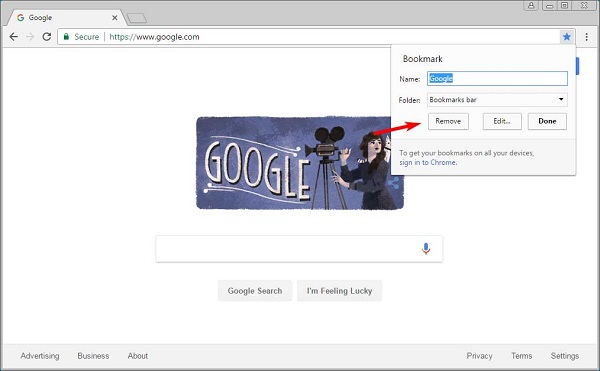


Comments
Post a Comment